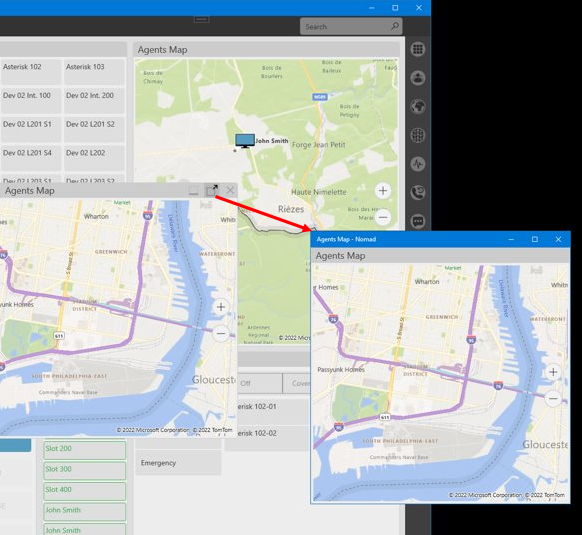PC version
The PC Nomad interface is built to maximize workflow efficiency by giving quick access to the most critical features.
Here is a typical example of the — fully customizable — interface that Nomad can present:
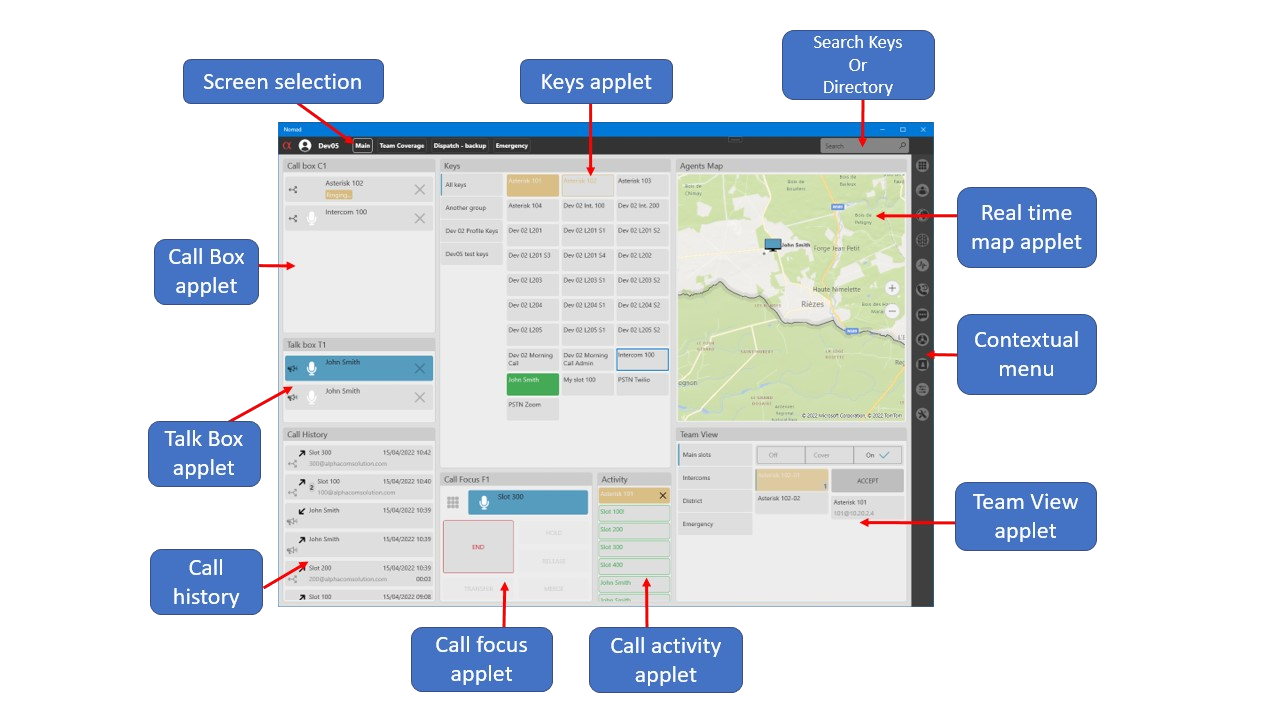
- Screen selection - Fully customizable layout with multiple screens definition. User may navigate from one layout to another containing different applets.
- Search Keys - Search bar to look after Contacts, Slots, Users.
- Keys applet(s) - One or more applets can be defined, each applet associated to group(s) of Keys. See the dedicated Keys section.
- Real time map - Geolocalization of Nomad mobile and PC users with interactive actions.
- Team View - Who is in call with who by groups of interest and / or geofencing. See the dedicated Team View section.
- Call Activity(ies) - Applet(s) representing user interests in some calls in the system based on filters (in, held calls, etc.) or emergency level.
- Call Focus(s) - One conversation (VoIP, Radio, PW, etc.) handled by a user who needs to focus on this/these call(s) and associated to a distinct audio device (headset, handset, etc.);
- Talk Box applet - Direct interactions with Nomad (mobile) devices in the field.
- Call Box applet(s) - Speaker channels to stack on the same audio device. These speakers channels can be VoIP, radio or private wires.
- Call History applet(s) - Represent call history activity. See the dedicated Call History section.
- AI Voice Transcription - Realtime AI Augmented Voice Call Transcription
Screens
Nomad offers the ability to define multiple screens, each with its applet layout.
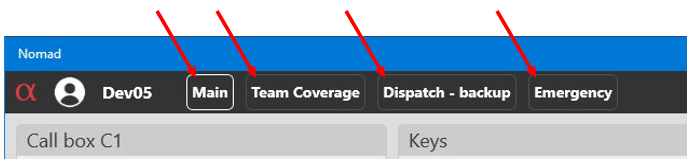
Screens provide very specialized features that help dealing with the situations, as the buisness or activity requires.
New applets at will
While the configured layout can offer many features immediately available when the user logs in, the user activity may require to have access to applets that have not been pre-configured. Whether it is an applet that has not been configured, or the user who needs another applet instance to deal with another task, the menu located at the right side of the screen is the place to go.
Pressing one of the available features creates a new applet on the screen, such as a second map that can be centered around another location, as illustrated below:
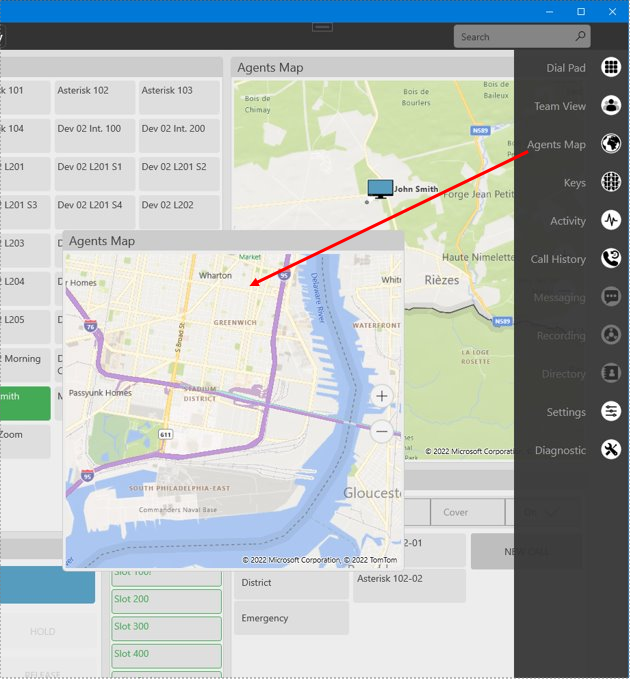
The new applet can be freely resized and repositioned inside the Nomad main window, but it can also be detached into a seperated and autonomous window that can be freely used: