Call History
Nomad offers an interactive view of all the call history on the system.
The call history is accessible through the dedicated Call History applet.
Overview
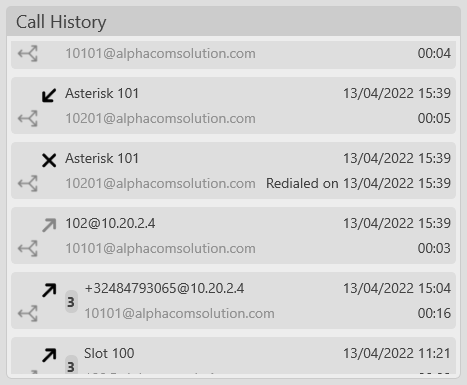
The applet lists all the call history events that are linked to the slots currently subscribed by the user.
Each entry gives the following information:
The Call Type:
 Routed Call
Routed Call Talk
Talk Alert
Alert Radio
Radio
The event's Direction and Status:
 Placed Non-Answered
Placed Non-Answered Placed Answered
Placed Answered Received Answered
Received Answered Received Rejected
Received Rejected Received Missed
Received Missed
The Identity of the far party

The Slot used for the call

The Time and Date

The Duration of the call

Filtering
The list of events can be filtered based on event types:
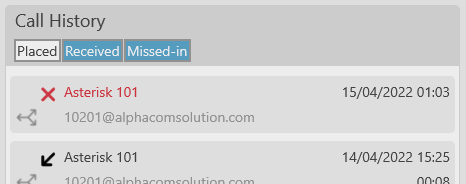
Grouping
When multiple successive events are related, the applet regroups them and shows the number of events next to the identity:

Missed-in events & redial
Any incoming call event that has been missed is clearly displayed in red:

Redialing is done simply by pressing the event.
Add contact
Contacts from the Call History entries can be added to the user profile by pressing the Add Contact button:

The following screen is displayed to either create a new key with the contact target or add the target to an existing key in the profile:
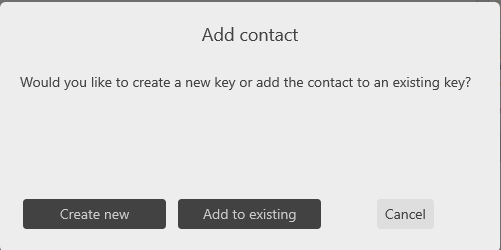
Pressing either button brings the user to the Keys Edition form.