Stream Deck
Elgato Stream Deck is an external device that allows controlling the Nomad application and extending its user interface. See ADvanced Features > Stream Deck for the configuration.
Overview
Out of the box, it is a keyboard with small LCD screens for each key. When plugged into the Nomad, it brings visual control and actions at the users' fingertips, without having to look at the interface window. In fact, one can use many of the Nomad features while keeping the Nomad window in the background and focusing on other tasks or applications.
The Stream Deck device is available in different sizes.


Usage with Nomad
The Stream Deck device keys layout can be fully customized to provide the best control capabilities, with unlimited layouts possible:
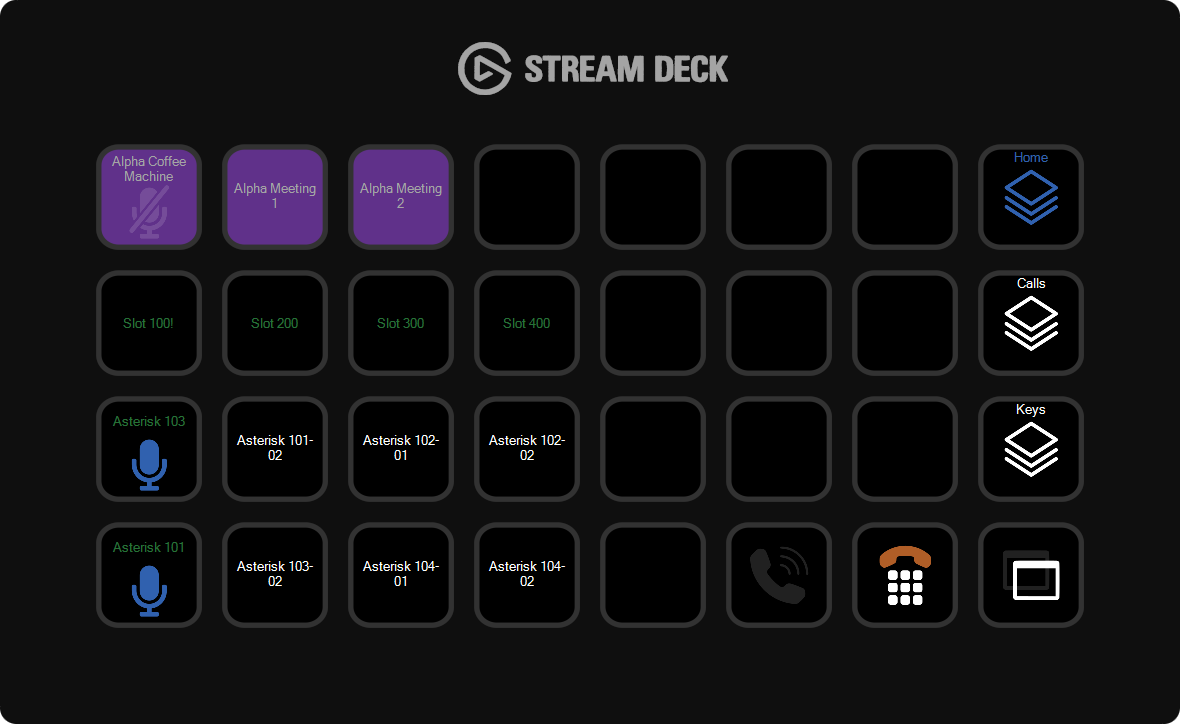
Among the elements that can be setup in the Stream Deck layout, the categories below are available:
- Status and information elements that provide the user with the relevant information on the various items of the Nomad interface
- Action elements that allow interacting with the Nomad interface
- Navigation elements that allow navigating from among the different features and folders available in the Stream Deck device
Tip
The Stream Deck device can be plugged in while the Nomad application is running and is immediatly detected and ready
Keys
The Stream Deck device presents a number of keys that are associated with items and actions in Nomad. The keys are fully dynamic and their content depends on the type of key configured.
These types are described below:
Slots
A Slot key represents a slot, showing its display name, state, custom color, etc.
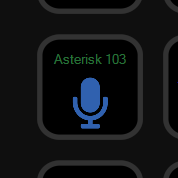
Depending on the current slot state, the Slot key allows either:
- Performing the appropriate action on the associated slot, such as connecting to it or changing the microphone state
- Viewing the slot details, such as the currently connected users, putting the call on-hold or terminating it
Tip
A long-press on the Slot key always allows to enter the details page for the slot
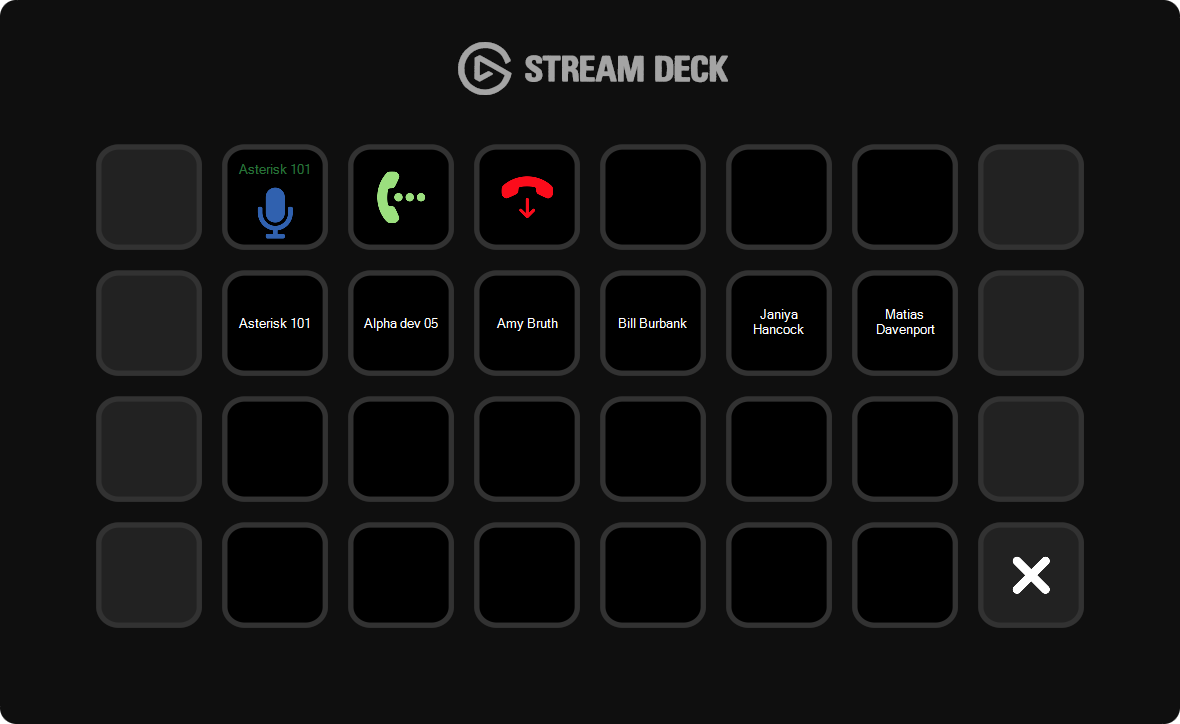
Call Box and Call Focus entries
Call Box or Call Focus keys are available to represent and interact with calls on Nomad, acting as placeholders on the Stream Deck layout.
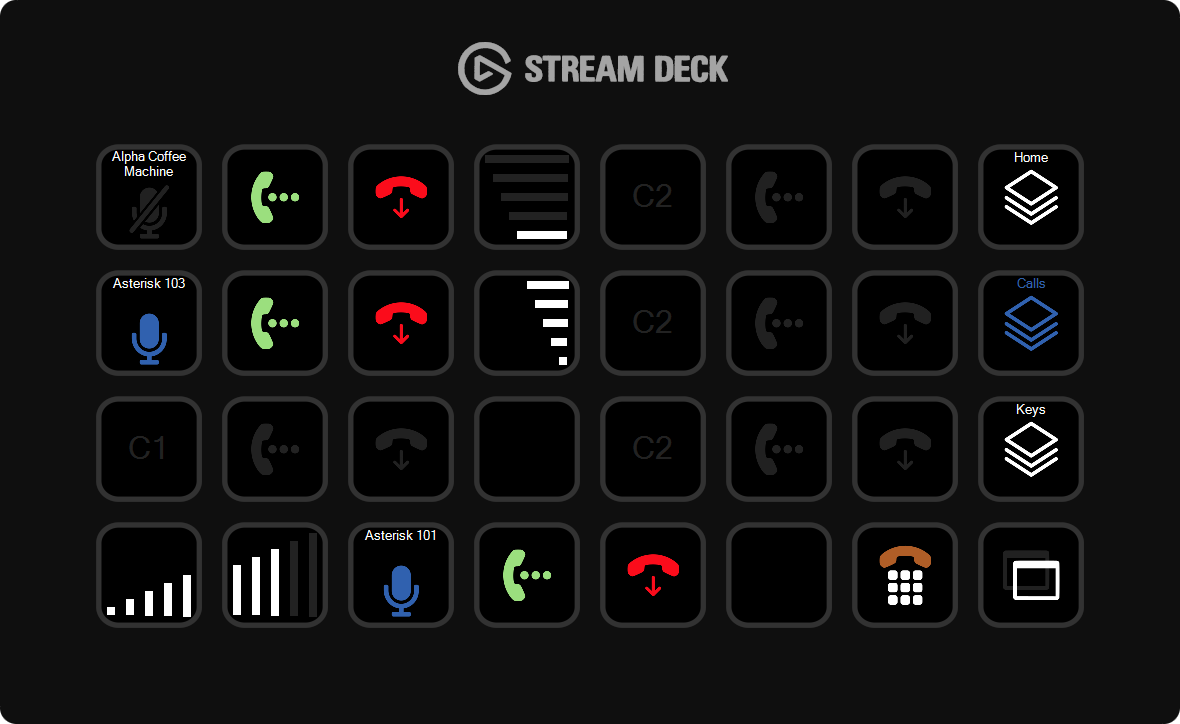
These keys include:
- A main Call Box / Call Focus key that displays the call display name and microphone state, allowing to change it
- A Hold key that allows putting the call on-hold
- An End key that allows terminating the call
Multiple Call Box keys can be configured to allow space for multiple calls:
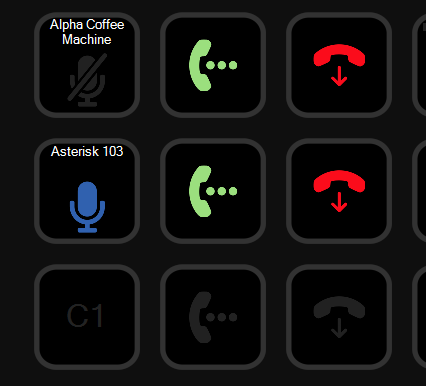
Audio device selection
Keys allow controlling the audio device currently associated with a Call Focus applet on Nomad:
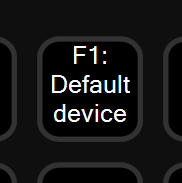
The key displays the current device associated with the audio source. Uppon press, Nomad switches to the next audio device in the list of selected devices:
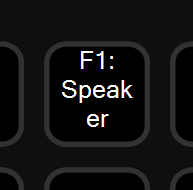
Audio device volume control keys
Keys allow controlling the output volume of the audio devices available on Nomad, or the output volume of individual calls:
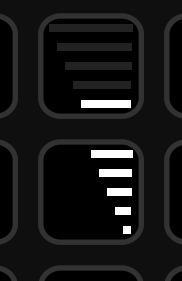
These come as pairs of Up / Down keys (paced either vertically or horizontally) on which spans a visual indication of the current volume. These keys are associated with an Audio Source and allow controlling the volume of the audio device that is currently linked to the audio source.
Call Status
A Call Status key allows notifying and accepting incoming ringing calls. This placeholder key displays the highest priority call that comes in:
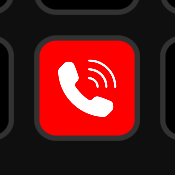
Pressing the key accepts the incoming call.
Dial pad
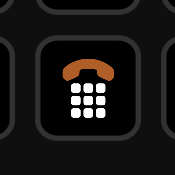
A Dial Pad key brings a dial pad to the Stream Deck layout, as show below:
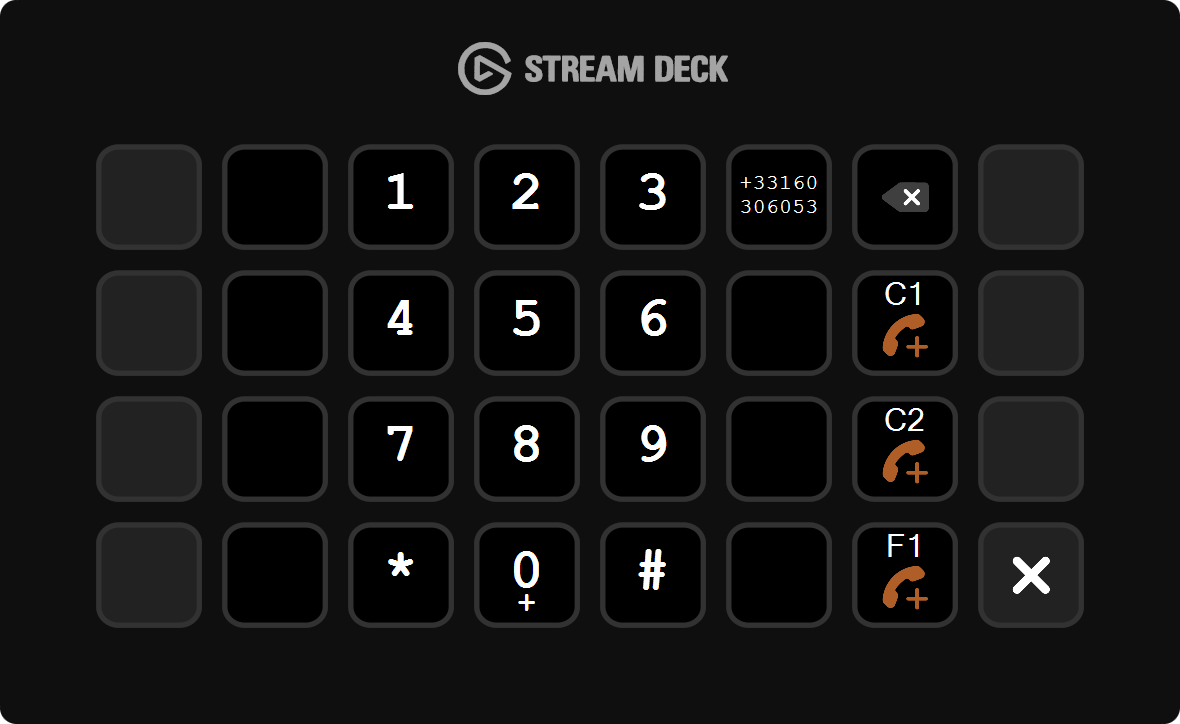
The dial pad allows dialing a number and initiating an outbound call on one of the available audio sources.
When pressing the dial pad key, a dial pad also appears on the Nomad interface window to display and interact with the phone number being entered:
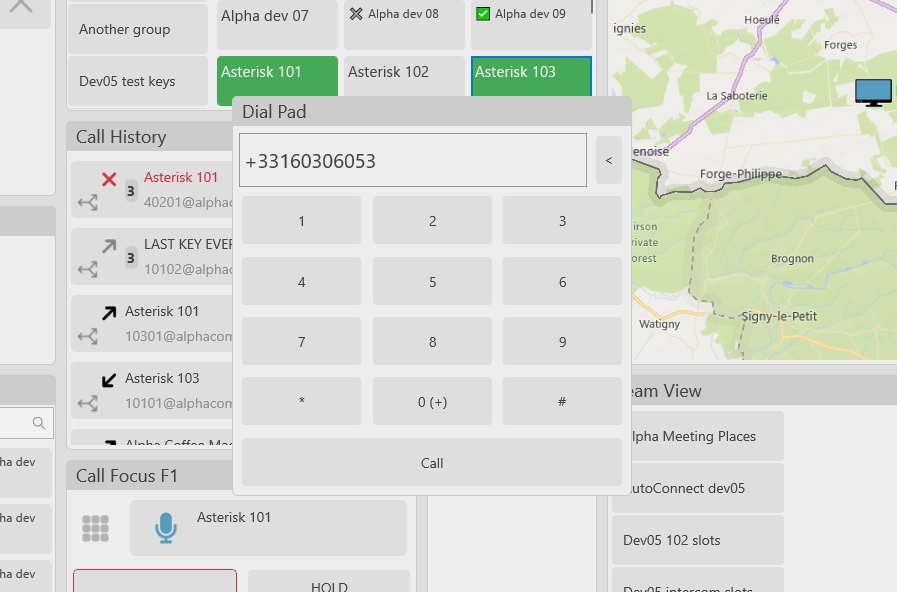
Focus Nomad application
A dedicated Focus key allows quickly bringing the Nomad application to the foreground:
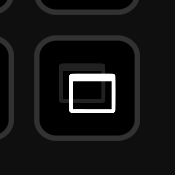
Silence notification tones
A dedicated Silence Tones key allows muting the audio tones (incoming call, etc.):
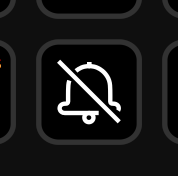
Folders
While the Stream Deck device has a limited number of keys, these keys can be arranged in folders, each folder being a layer of keys that can be accessed through dedicated Folder keys, creating a hierarchy that minimizes the number of presses needed to perform an action or get the state of an item.
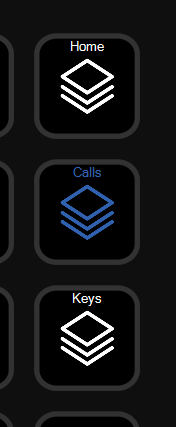
The current folder is automatically highlighted for more clarity.
User Profile Contacts
To give the user a better access to the contacts in his profile, a Key Group can be attached with a folder:
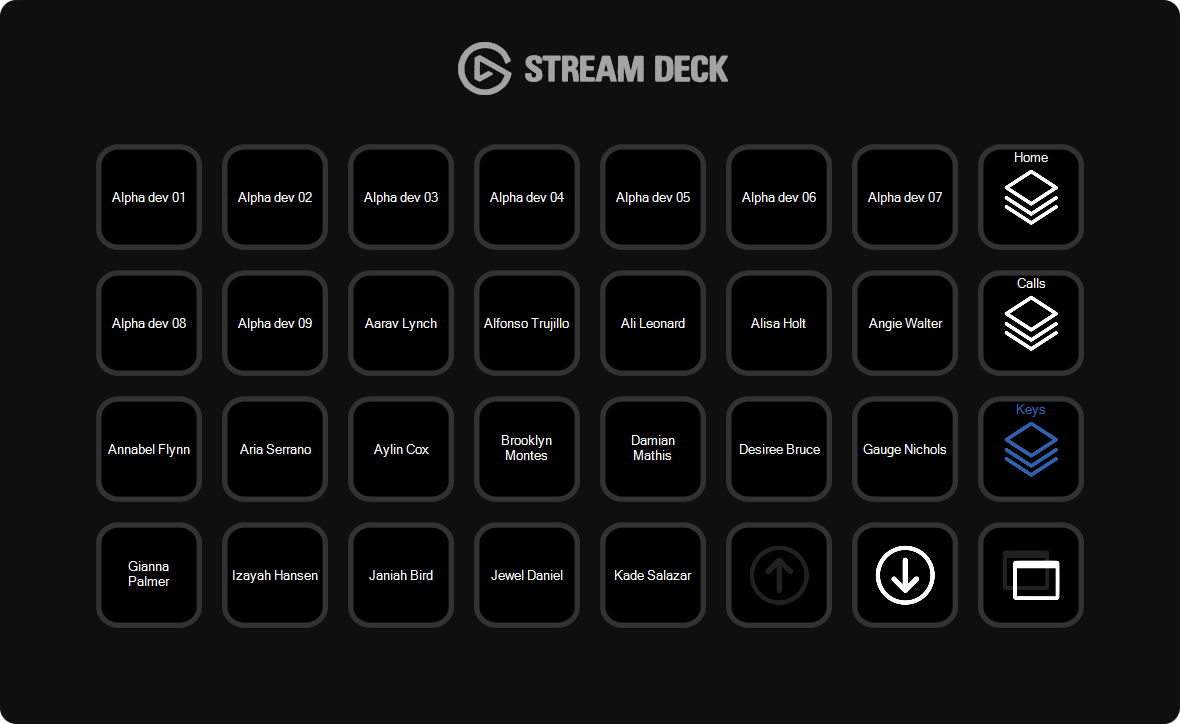
All the Keys inside the group are displayed, with special Next/Previous keys allowing to access more than displayed in a single page.
Keys in the group can be pressed to trigger the assoiciated action or select one if multiple actions are available, like with their Nomad interface counterparts.