Communication service
Here, we can define and associate with the CLB several types of communication services (private wires, PBX, Zoom, Teams, etc.)
PBX
To defines phone lines first create a Component of the Category Communication service.
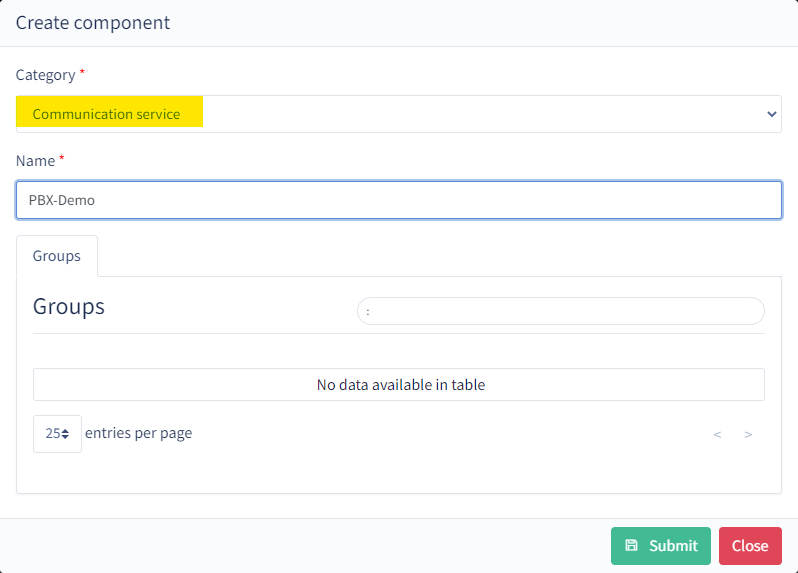
This PBX can be a traditional PBX (Asterisk, Avaya, Alcatel, SBC) or a Cloud based PBX (Zoom, Teams, Twilio). Ensure you chose the PBX type and enter the SIP domain under which this PBX will operate.
If this SIP domain is not something CLB will be able to resolve from DNS, please also add proxies address that will allow CLB to reach the gateway
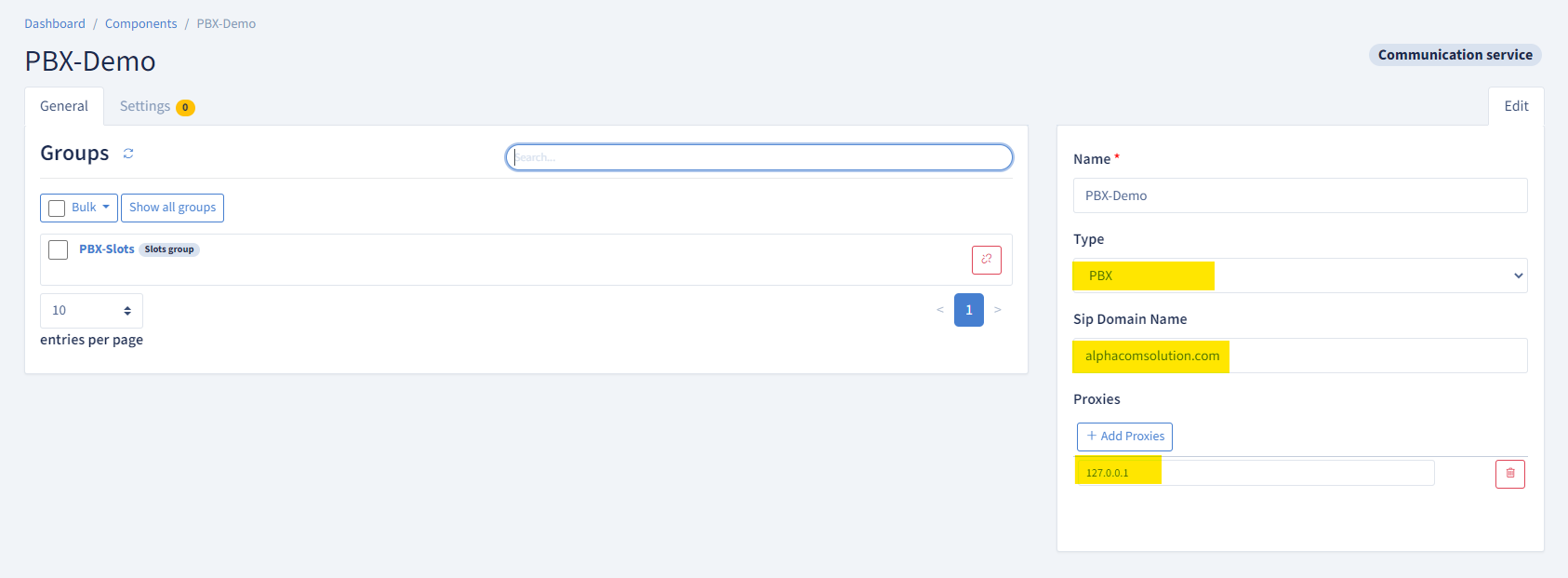
We now need to create a group of Slots that will be linked to both the CLB and this PBX
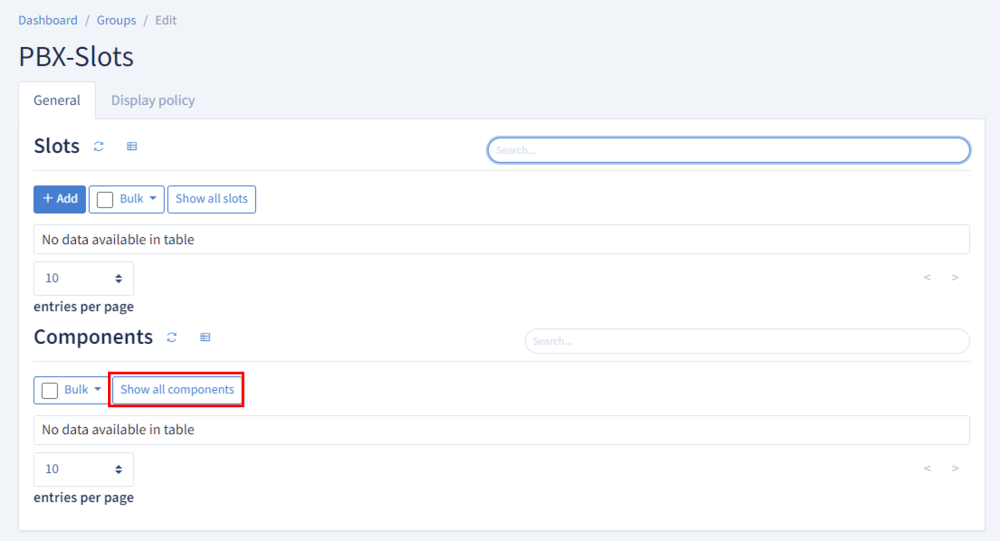
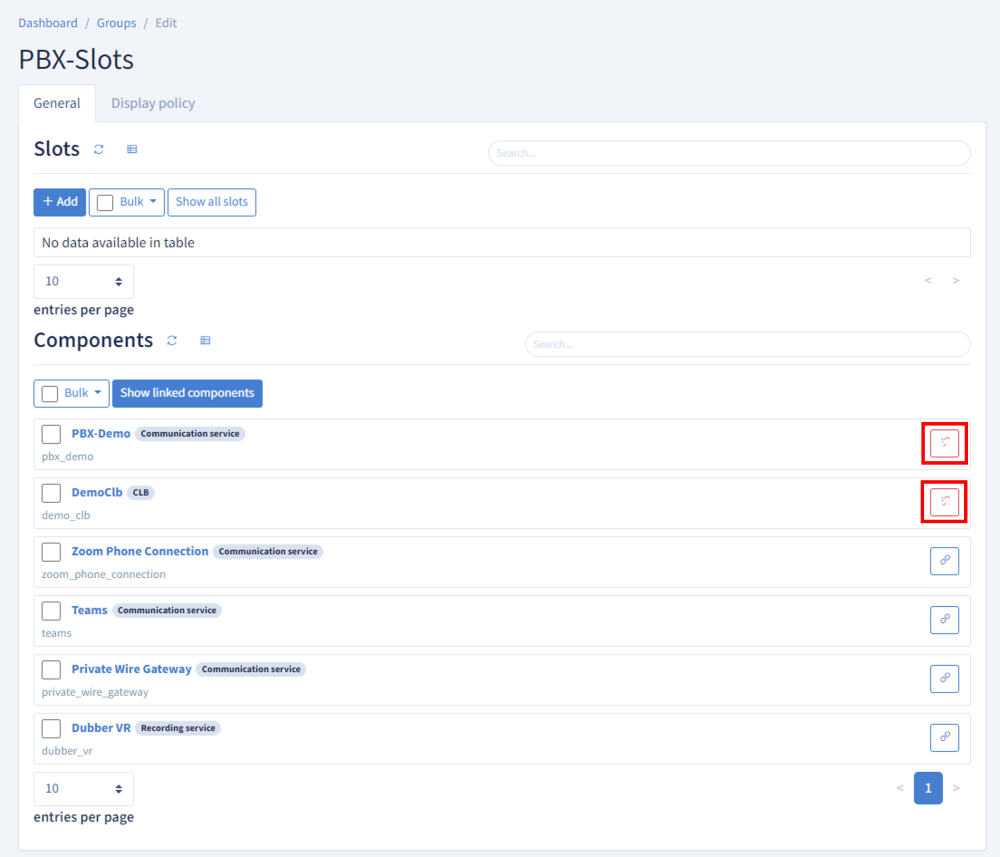
As a result CLB will know which slots to run and how to contact the PBX
Finally we can add slots to the Group with the + Add button
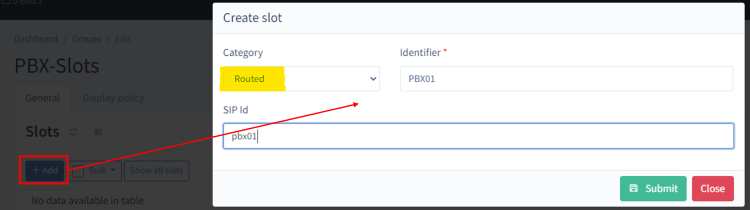
The various parameters need to be filled according to the PBX Configuration.
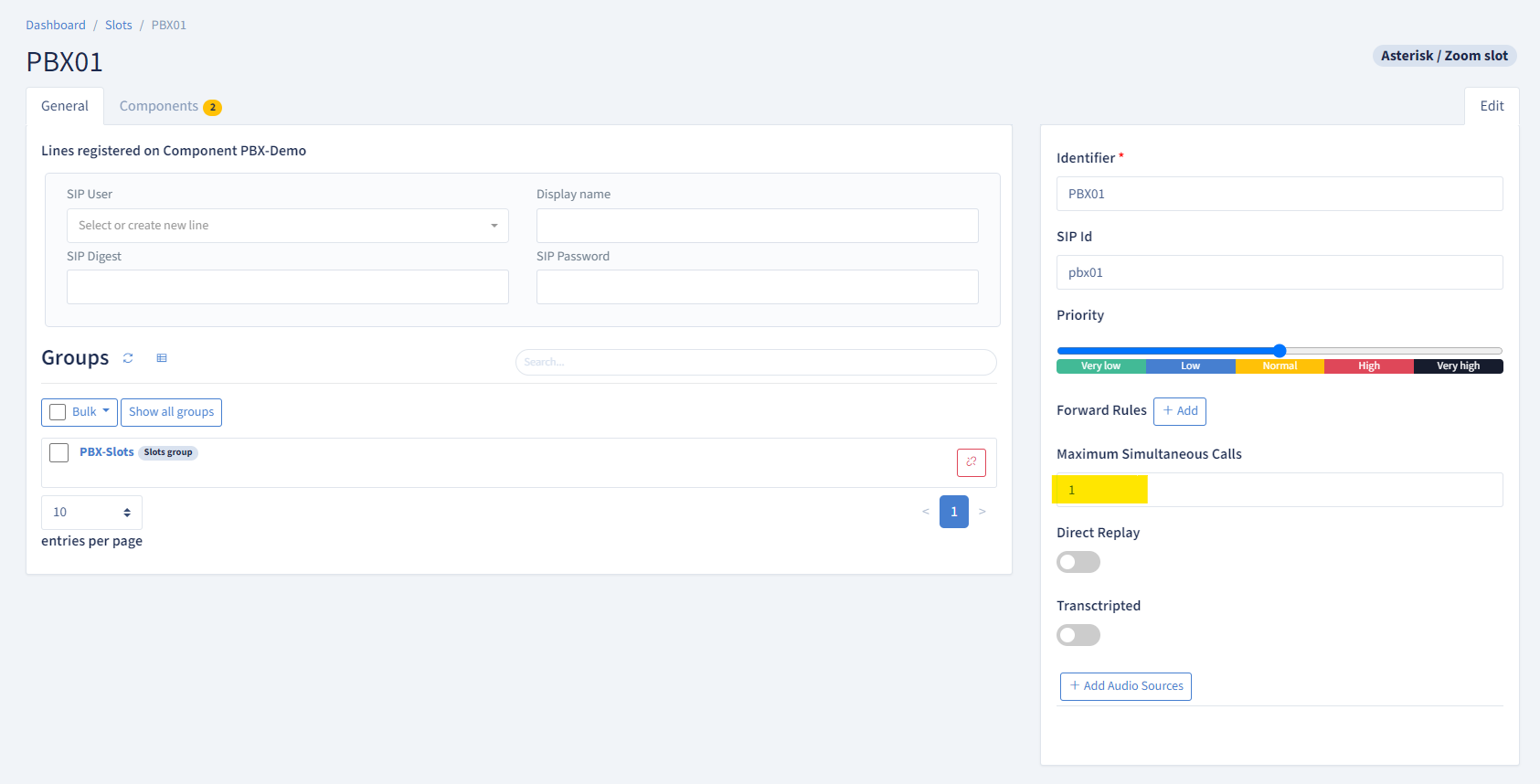
The Maximum Simultaneous Calls allows to define how many calls can be hosted on the line before the CLB answer with Busy Here.
Important
After each modification of the CLB configuration, it is necessary to perform a CLB Maintenance.
Go to the Components page and hit the 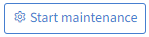 button next to the impacted CLB.
button next to the impacted CLB.
Relead the page and hit the 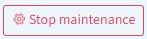 button.
button.
The new configuration is now applied on the CLB.
Asterisk
The details to deploy and configure an Asterisk PBX can be found in Landline Access - Asterisk
The matching between the Extension configuration in Asterisk and a Line on the CLB goes as follow:
| Asterisk | Slot "Routed" |
|---|---|
| [2001](extension-defaults) | SIP User = 2001 |
| inbound_auth/username = 2001 | SIP Digest = 2001 |
| inbound_auth/password = 123456 | SIP Password = 123456 |
| endpoint/callerid = John Smith <2001> | Display name = John Smith |
SBC as PBX
The details to deploy and configure an SBC as PBX can be found in Landline Access - SBC PBX
The AudioCodes SBC can be configured to act as a simple PBX, thus allowing the CLB to directly register lines on the SBC.
The matching between the Extension configuration in the SBC and a Line on the CLB goes as follow:
| SBC | Slot "Routed" |
|---|---|
| 2001 | SIP User = 2001 |
| NA | SIP Digest = |
| NA | SIP Password = |
| NA | Display name = John Smith |
Zoom
The details to setup a Zoom Account with SIP device can be found in Landline Access - Zoom Integration
The matching between the Zoom Setup and a Line on the CLB goes as follow:
| Zoom | Slot "Routed" |
|---|---|
| User Name = 39338151816309120855 | SIP User = 39338151816309120855 |
| Authorization ID: 847177141744 | SIP Digest: 847177141744 |
| Password: 123456 | SIP Password = 123456 |
| Display Name = John Smith | Display name = John Smith |
Teams
The details to setup a Teams Account with SIP device can be found in Landline Access - Teams Integration
The matching between the Extension configuration in Asterisk and a Line on the CLB goes as follow:
| Teams | Slot "Routed" |
|---|---|
| Sip user = +442045342711 | SIP User = +442045342711 |
| Sip digest = 805ec0dc4a70bEJBLxxx | SIP Digest = 805ec0dc4a70bEJBLxxx |
| Sip password = 123456 | SIP Password = 123456 |
| User Name = John Smith | Display name = John Smith |
Private Wires
To defines private wires first create a Component of the Category Communication service.
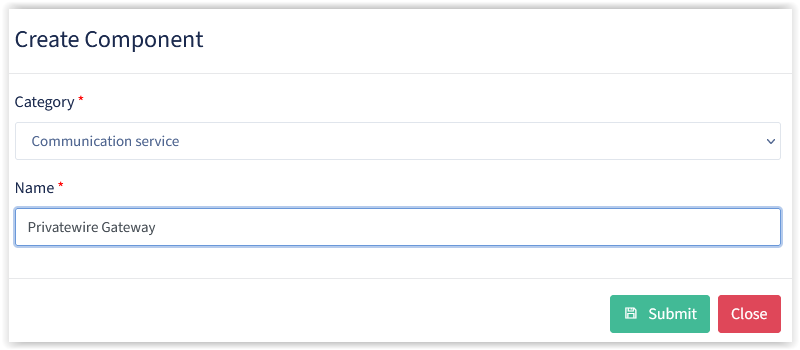
This Private Wire Gateway can be an SBC for SIP private wire or a physical gateway (Sangoma Gateways) for E1/T1 connectivity. Ensure you chose the Private wire type and enter the SIP domain under which this gateway will operate.
If this SIP domain is not something CLB will be able to resolve from DNS, please also add proxies address that will allow CLB to reach the gateway
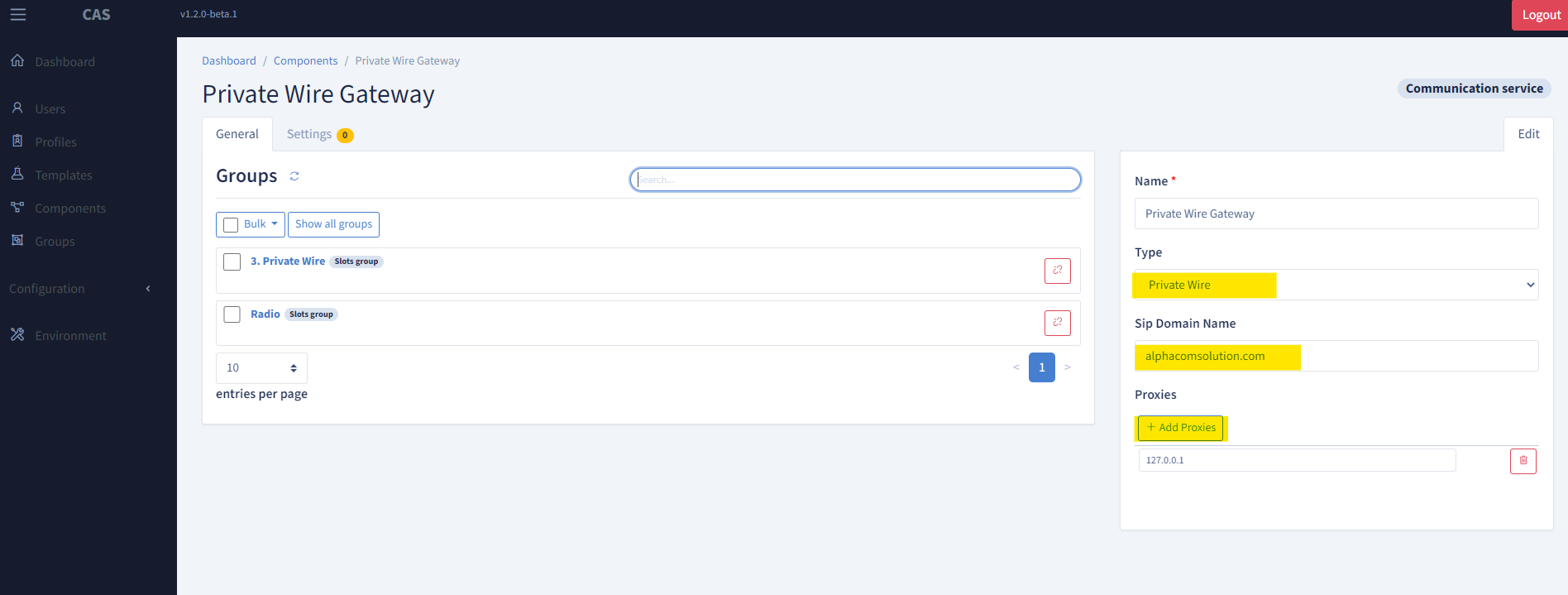
We now need to create a group of Slots that will be linked to both the CLB and this Private Wire Gateway
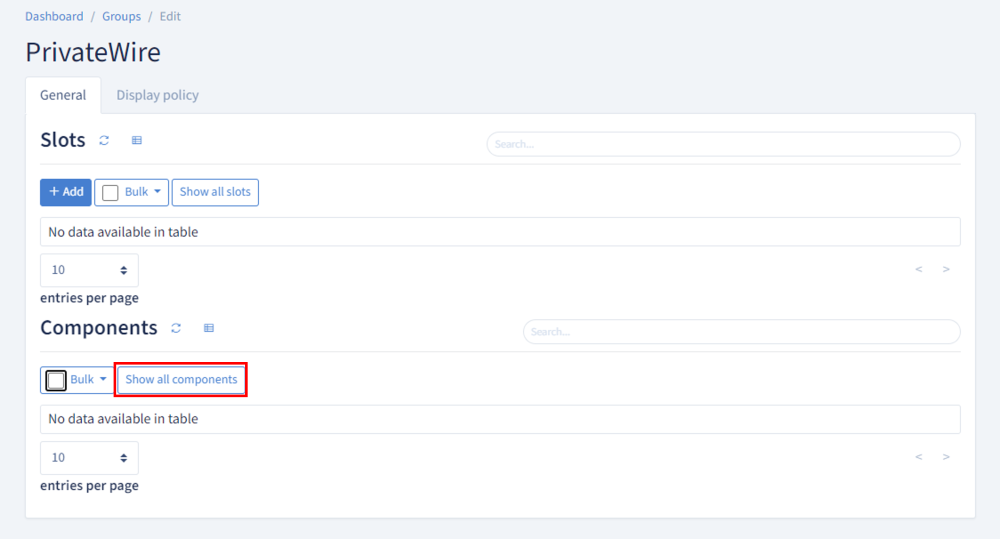
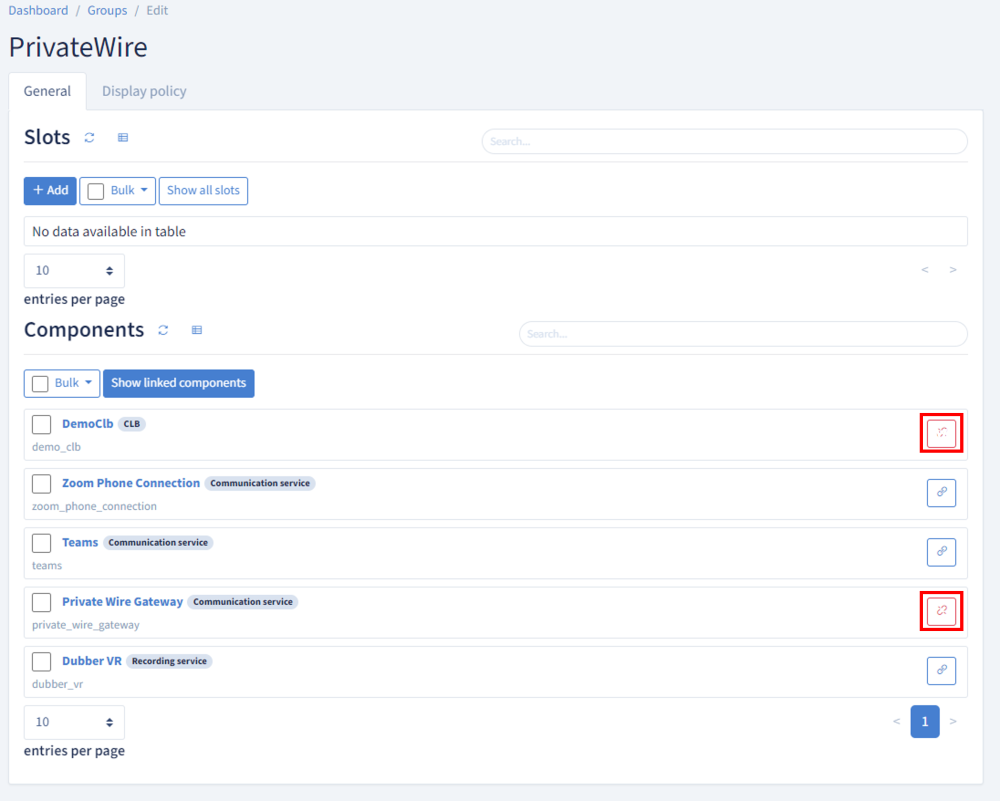
As a result CLB will know which slots to run and how to contact the gateway
Finally we can add slots to the Group with the + Add button
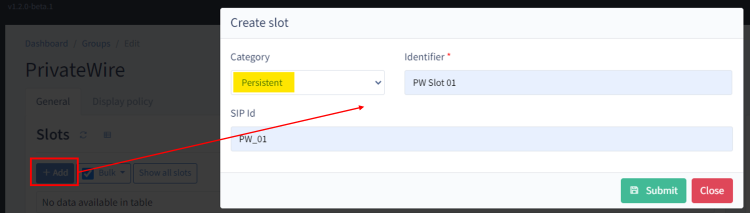
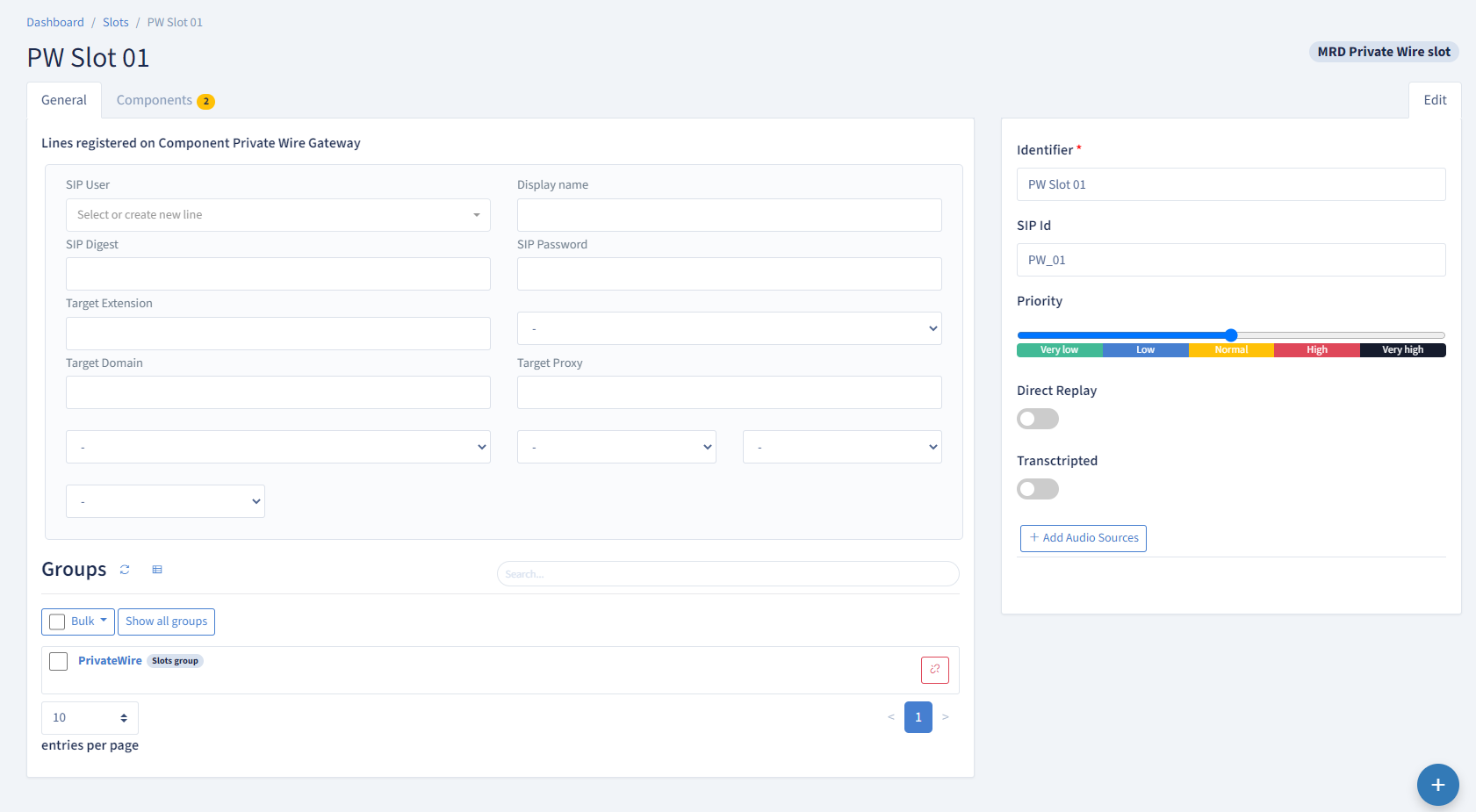
The various parameters need to be filled according to the Private Wire Gateway Configuration
Details about the AudioCodes SBC deployment and configuration can be found Here